Digital Signature software installation guide.
Installation Guide
Click on the link below to install the eSign digital signature software.
When prompted select Open – This will begin the installation
If
prompted with a warning, click on More Info
Select Run anyway
When prompted select Next
Select Next again
Select Install
You may be prompted
to make changes to your computer – Select Yes
Click Finish to complete the installation.
Two Icons will
have been added to your Desktop
Double click on the eSignLaunch.reg file
Again, you will be prompted to make changes to your computer – Select Yes
You will then be
prompted to continue, select Yes
You
will then be notified that Keys and Values were successfully entered – Click OK
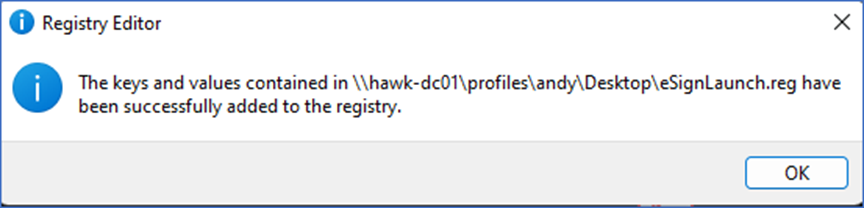
Setup is now complete.
You can now delete the eSignLaunch.reg file from your computer’s desktopEND OF GUIDE
Related Articles
Adobe Sign Account setup guide
Please follow the guide below to setup and validate your Adobe Sign Accounts Please go to this URL: https://secure.echosign.com/public/adobeLogin Please enter your Hawk email address into the email field Click on Continue You will then be ...eTrack and Moodle Log using Microsoft 365 Single Sign On
If you are a registered Tutor, User or admin for eTrack Online and Moodle then there is now an easier method to login to these systems using the Microsoft 365 Single Sign On account stored on your computer. Is this login method available for ...Retrieving VPN Connections If They Disappear Off Your Laptop
If you find that your VPN connections disappear off your laptop, please click on the attached guide and follow all the instructions.Retrieving Learner Response Files After An Exam
If you have any issues where the laptop that you are using doesn't allow you to upload the exams to the Pearson Platform. You can manually retrieve the file. Click on one of the attached guide to see how.